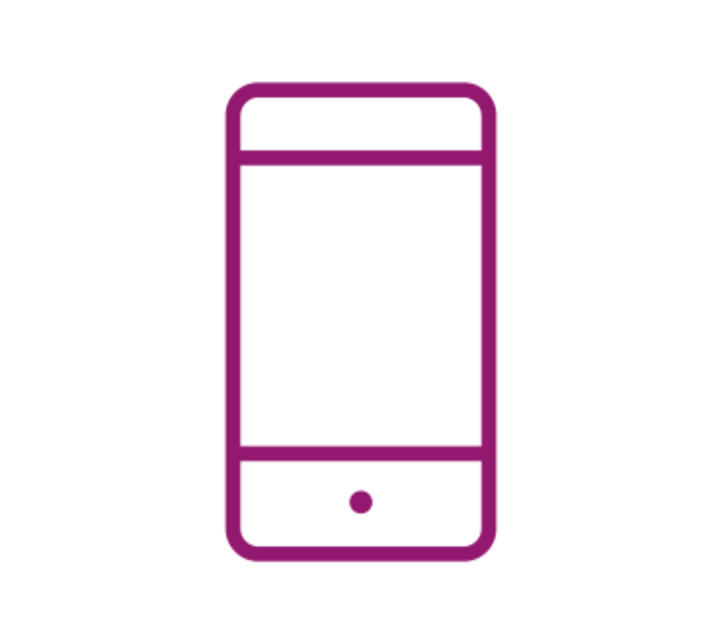
Easily view and pay your mortgage
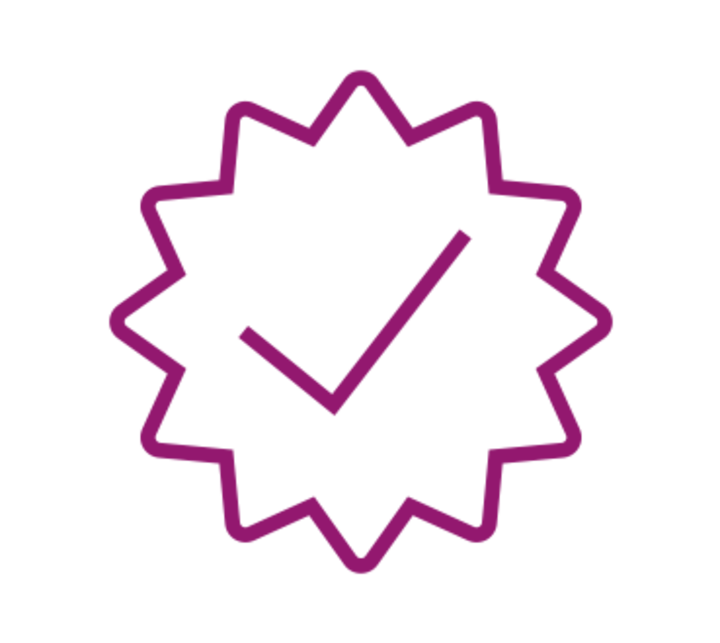
No passwords to remember or app to download
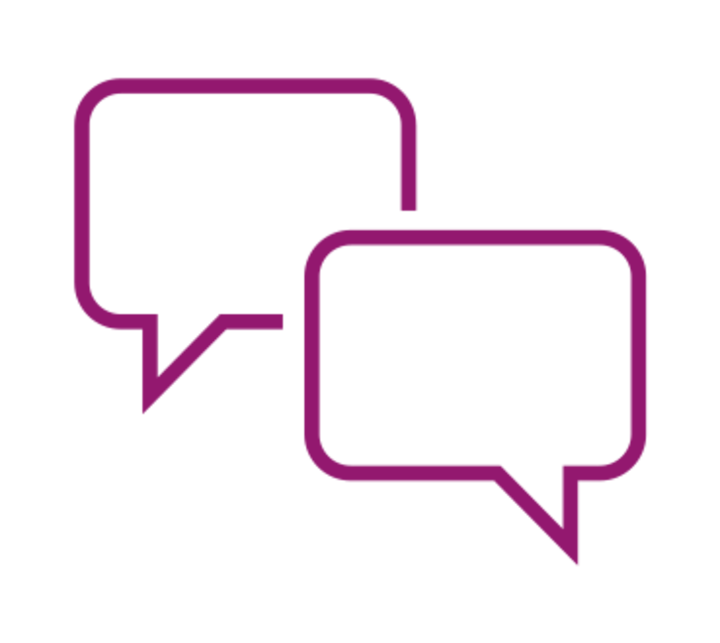
Receive due date notifications
Frequently Asked Questions
What is a mobile wallet?
Mobile wallet is an app that comes pre-installed on most smartphones. It is the digital equivalent of a physical wallet where you can store, organize and access payment and non-payment items. As an SLS customer, you can use it to store your mobile bill (if you have a mobile wallet compatible with moBills, such as iOS or Android).
What is mobile bill?
Mobile bill is your current mortgage payment and is not a billing statement or billing coupon. You will still continue to receive your billing statement or billing coupons as previously set up. If you would like a current copy of your full billing statement, please login to your online account.
How do I sign up?
From your compatible mobile device, scan the QR code at the top of this page (or click here if you're already on your mobile device), then tap the 'Add to Wallet' (for iOS) or 'Google Pay' (for Android) buttons. Enter your SLS account number and zip code and click 'Submit' to be taken to the enrollment page. A mobile pass will display. Tap 'Add' (for iOS) or 'Save' (for Android) to add the SLS pass to your mobile wallet. You can then open your wallet to see your mobile payment information regarding your mortgage.How do I use the mobile wallet?
After you add the SLS pass to your mobile wallet using the instructions listed above, the mortgage payment information will be delivered into your smartphone's mobile wallet through your Apple Wallet (iOS devices) or Google Pay (Android devices). From there, you can view your mortgage payment information and click on a link to quickly pay your mortgage. Your mobile payment information will be delivered based on the payment frequency of your mortgage.
Will I receive notifications?
Preferences for notifications can be managed and set-up within your smartphone settings. You can also manage notifications within your mobile wallet by clicking 'Manage Notifications'. If you choose to enable notifications for the pass in your mobile wallet, you will receive notifications regarding updates to your wallet.
For iOS devices, notifications will pop up on your phone regardless of whether you are in your mobile wallet app or not. For Android devices, notifications will be posted in your wallet, but will not pop up on your phone. You will need to access your wallet to see them.
Will I still receive my billing statements in the mail?
Yes, if you are not enrolled in electronic billing (eBill) or billing coupons, you will continue to receive a paper statement, in addition to having access to your mobile bill in the mobile wallet. Interested in receiving statement notifications by email? You can enroll in eBill now. First, login to your online account, then select 'Manage Profile' and then 'Notification Settings'.
